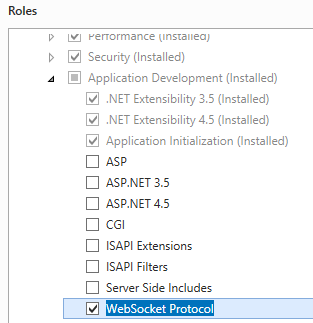The steps involve configuration of rewrite rules in IIS and changing the Voyager URL and context path parameter in Voyager.
Enable WebSocket Protocol for IIS
On the taskbar, click Server Manager.
In Server Manager, click the Manage menu, and then click Add Roles and Features.
In the Add Roles and Features wizard, click Next. Select the installation type and click Next. Select the destination server and click Next.
On the Server Roles page, expand Web Server (IIS), expand Web Server, expand Application Development, and then select WebSocket Protocol. Click Next.
On the Select Features page, click Next.
On the Confirm installation selections page, click Install.
On the Results page, click Close.
Two IIS modules are required for this configuration
URL Rewrite Module
Application Request Routing (ARR)
Install ARR and URL Rewrite modules in IIS
To install ARR and URL Rewrite modules in IIS please navigate to the following links:
http://www.iis.net/downloads/microsoft/application-request-routing
http://www.iis.net/downloads/microsoft/url-rewrite
ARR Configuration
The next step is a configuration of the reverse proxy functionality using ARR module.
From the IIS Manager, select a server node and then click the ARR feature.
In the ARR, select Enable proxy.
Creating Routing Rules with URL Rewrite Module
From the IIS Manager, select a Default Web Site and then click on the URL Rewrite feature.
In the Actions pane on the right hand side click Add Rules...
In the Add Rules dialog open the new Blank Rule
In the Edit Inbound Rule dialog enter the required parameters for the Rule:
Name
Pattern
Rewrite URL
You may also want to setup HTTP_ACCEPT_ENCODING Server Variable.
Voyager URL Configuration
After configuration of IIS rewrite rules, add context path parameter into Voyager.vmoptions file and update Voyager Base URL.
Open Voyager.vmoptions file and add/modify the following parameter:
-Dport=8888
-Dcontext.path=<your-context-path>
More information on Voyager.vmoptions configuration available here.
Example:
Voyager URL: http://<organization-server-url>/voyager
Pattern: ^voyager/(.*)
Rewrite URL: http://localhost:8888/voyager/{R:1}
-Dcontext.path=voyager
The next step is to setup Voyager URL on Manage > Settings > Appearance page:
http://<organization-server-url>/voyager/
You have to restart Voyager for new settings to take effect.